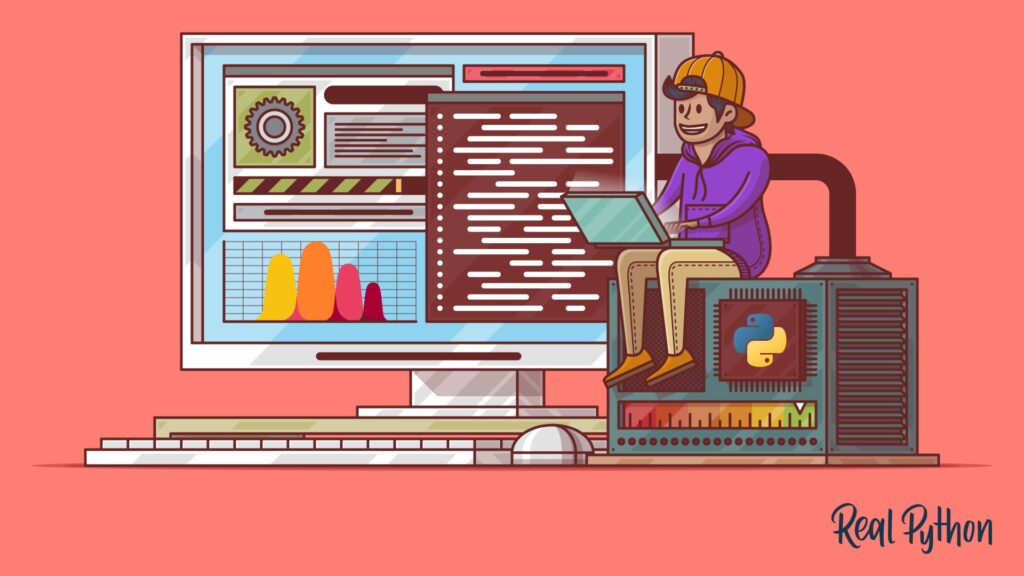[ad_1]
In today’s digital age, having a website has become essential for businesses, freelancers, and even hobbyists. Whether you’re a freelance marketer aiming to establish your online profile, or a technology enthusiast looking to broaden your skill set, building a website is an invaluable skill. Python, being one of the most popular and versatile programming languages, offers an exceptional platform for web development. This article will provide a detailed, step-by-step guide to creating your first website using Python.
Why Choose Python for Web Development?
Firstly, Python is renowned for its simplicity and readability, which makes it an excellent choice for beginners. Additionally, Python boasts a rich ecosystem of libraries and frameworks such as Flask and Django that streamline web development. Beyond that, Python’s robustness and scalability make it a popular choice for larger projects. Now, let’s delve into the nitty-gritty of building a website with Python.
Step 1: Set Up Your Development Environment
Install Python
The first step is to ensure that Python is installed on your system. You can download the latest version of Python from the official Python website. It’s recommended to download the latest stable release.
Install a Code Editor
Next, you’ll need a code editor or an Integrated Development Environment (IDE) to write and manage your code. Popular choices include VS Code, PyCharm, and Sublime Text. Download and install your preferred editor.
Set Up Virtual Environment
A virtual environment is crucial for managing dependencies and libraries specific to your project.
- Open your terminal or command prompt.
-
Navigate to your project directory:
cd path/to/your/project -
Create a virtual environment:
python -m venv myenv - Activate the virtual environment:
- On Windows:
myenv\Scripts\activate - On macOS/Linux:
source myenv/bin/activate
- On Windows:
Step 2: Choose Your Web Framework
Python offers several web frameworks, but Flask and Django are among the most popular for their ease of use and extensive features.
Flask vs. Django
- Flask: A microframework, meaning it’s lightweight and gives you more control over your project’s structure. It’s ideal for smaller projects or applications where you want to customize each component.
- Django: A high-level framework that includes built-in features for user authentication, database management, and more. It’s perfect for larger projects requiring rapid development and scalability.
For this guide, we’ll use Flask due to its simplicity and flexibility.
Step 3: Install Flask
Ensure your virtual environment is activated, then install Flask using pip, Python’s package installer:
pip install flaskTo verify the installation, run:
pip freezeYou should see Flask listed among the installed packages.
Step 4: Set Up Your Flask Project
-
Create a new Python file
within your project directory. Name itapp.py. -
Initialize a Flask application
withinapp.py:from flask import Flask
app = Flask(__name__)
@app.route('/')
def home():
return "Hello, World!"
if __name__ == "__main__":
app.run(debug=True) -
Run Your Application
by navigating to your project directory in the terminal and executing:python app.py - Visit
http://127.0.0.1:5000/in your web browser. You should see "Hello, World!" displayed, confirming your application is running.
Step 5: Create Templates
Having organized HTML templates is crucial for a structured web application. Flask uses Jinja2 as its default templating engine.
- Create a
templatesfolder in your project directory. -
Add an HTML file named
index.htmlwithin thetemplatesfolder, containing:<!DOCTYPE html>
<html lang="en">
<head>
<meta charset="UTF-8">
<meta name="viewport" content="width=device-width, initial-scale=1.0">
<title>My First Flask Website</title>
</head>
<body>
<h1>Welcome to My First Flask Website!</h1>
</body>
</html> -
Modify
app.pyto render this template:from flask import Flask, render_template
app = Flask(__name__)
@app.route('/')
def home():
return render_template('index.html')
if __name__ == "__main__":
app.run(debug=True) - Restart Your Application by stopping the terminal (Ctrl+C) and rerunning
python app.py. Refresh your browser to see your template rendered.
Step 6: Implement CSS for Styling
Next, let’s add some styling to make your website more visually appealing.
- Create a
staticfolder in your project directory. -
Add a
styles.cssfile within thestaticfolder:body {
font-family: Arial, sans-serif;
background-color: #f0f0f0;
text-align: center;
}
h1 {
color: #333333;
} -
Link the CSS file in your
index.html:<!DOCTYPE html>
<html lang="en">
<head>
<meta charset="UTF-8">
<meta name="viewport" content="width=device-width, initial-scale=1.0">
<title>My First Flask Website</title>
<link rel="stylesheet" type="text/css" href="{{ url_for('static', filename='styles.css') }}">
</head>
<body>
<h1>Welcome to My First Flask Website!</h1>
</body>
</html> - Restart Your Application and refresh your browser to see the updated styling.
Step 7: Add More Routes and Templates
Let’s add a new page to your website.
-
Create an
about.htmlfile in thetemplatesfolder:<!DOCTYPE html>
<html lang="en">
<head>
<meta charset="UTF-8">
<meta name="viewport" content="width=device-width, initial-scale=1.0">
<title>About</title>
<link rel="stylesheet" type="text/css" href="{{ url_for('static', filename='styles.css') }}">
</head>
<body>
<h1>About Us</h1>
<p>This is the about page.</p>
</body>
</html> -
Update
app.pyto include a route for theaboutpage:@app.route('/about')
def about():
return render_template('about.html') - Restart Your Application and visit
http://127.0.0.1:5000/aboutto see the new page.
Step 8: Integrate a Database
Adding a database to your project allows you to manage data more effectively. Flask supports several databases, but SQLite is a great choice for beginners due to its simplicity.
Install Flask-SQLAlchemy
First, install Flask-SQLAlchemy:
pip install flask-sqlalchemySet Up the Database
-
Update
app.pyto configure the database:from flask_sqlalchemy import SQLAlchemy
app.config['SQLALCHEMY_DATABASE_URI'] = 'sqlite:///site.db'
db = SQLAlchemy(app) -
Create a
models.pyfile in your project directory to define the database models:from app import db
class User(db.Model):
id = db.Column(db.Integer, primary_key=True)
username = db.Column(db.String(20), unique=True, nullable=False)
email = db.Column(db.String(120), unique=True, nullable=False)
image_file = db.Column(db.String(20), nullable=False, default='default.jpg')
password = db.Column(db.String(60), nullable=False)
def __repr__(self):
return f"User('{self.username}', '{self.email}', '{self.image_file}')" -
Create the database by running a Python shell and executing the commands:
from app import db
db.create_all()
Step 9: Add User Registration and Authentication
User registration and authentication are essential for most websites. We’ll use Flask-WTF for forms and Flask-Bcrypt for password hashing.
Install Dependencies
pip install flask-wtf flask-bcryptSet Up Forms
-
Create a
forms.pyfile in your project directory:from flask_wtf import FlaskForm
from wtforms import StringField, PasswordField, SubmitField, BooleanField
from wtforms.validators import DataRequired, Email, Length, EqualTo
class RegistrationForm(FlaskForm):
username = StringField('Username', validators=[DataRequired(), Length(min=2, max=20)])
email = StringField('Email', validators=[DataRequired(), Email()])
password = PasswordField('Password', validators=[DataRequired()])
confirm_password = PasswordField('Confirm Password', validators=[DataRequired(), EqualTo('password')])
submit = SubmitField('Sign Up') -
Update
app.pyto include form handling:from flask import Flask, render_template, url_for, flash, redirect
from forms import RegistrationForm
from flask_bcrypt import Bcrypt
app.config['SECRET_KEY'] = 'you-will-never-guess'
bcrypt = Bcrypt(app)
@app.route('/register', methods=['GET', 'POST'])
def register():
form = RegistrationForm()
if form.validate_on_submit():
hashed_password = bcrypt.generate_password_hash(form.password.data).decode('utf-8')
user = User(username=form.username.data, email=form.email.data, password=hashed_password)
db.session.add(user)
db.session.commit()
flash('Your account has been created', 'success')
return redirect('/')
return render_template('register.html', title='Register', form=form) -
Create a
register.htmltemplate:{% extends "layout.html" %}
{% block content %}
<h1>Register</h1>
<form method="POST" action="">
{{ form.hidden_tag() }}
<div>
{{ form.username.label }} {{ form.username(size=32) }}
</div>
<div>
{{ form.email.label }} {{ form.email(size=32) }}
</div>
<div>
{{ form.password.label }} {{ form.password(size=32) }}
</div>
<div>
{{ form.confirm_password.label }} {{ form.confirm_password(size=32) }}
</div>
<div>
{{ form.submit() }}
</div>
</form>
{% endblock %} - Restart Your Application and navigate to
http://127.0.0.1:5000/registerto see the registration form in action.
Step 10: Deploy Your Website
Finally, deploying your website is crucial to make it accessible to the world. You can use platforms like Heroku, PythonAnywhere, or AWS for deployment.
Deploy to Heroku
-
Install the Heroku CLI and log in:
heroku login -
Create a
Procfilein your project directory:web: gunicorn app:app -
Ensure all dependencies are listed in
requirements.txt:pip freeze > requirements.txt -
Create a
runtime.txtfile specifying the Python version:python-3.x.x -
Initialize a Git repository, commit your changes, and push to Heroku:
git init
heroku create
git add .
git commit -m "Initial commit"
git push heroku master -
Open your app:
heroku open
Congratulations! Your first Python-based website is now live and accessible globally.
By following this comprehensive guide, freelancers, beginners, and experts alike can create and deploy their own websites using Python. This step-by-step approach ensures that you grasp the essential components of web development, equipping you with the skills needed to tackle more complex projects in the future. Happy coding!
[ad_2]