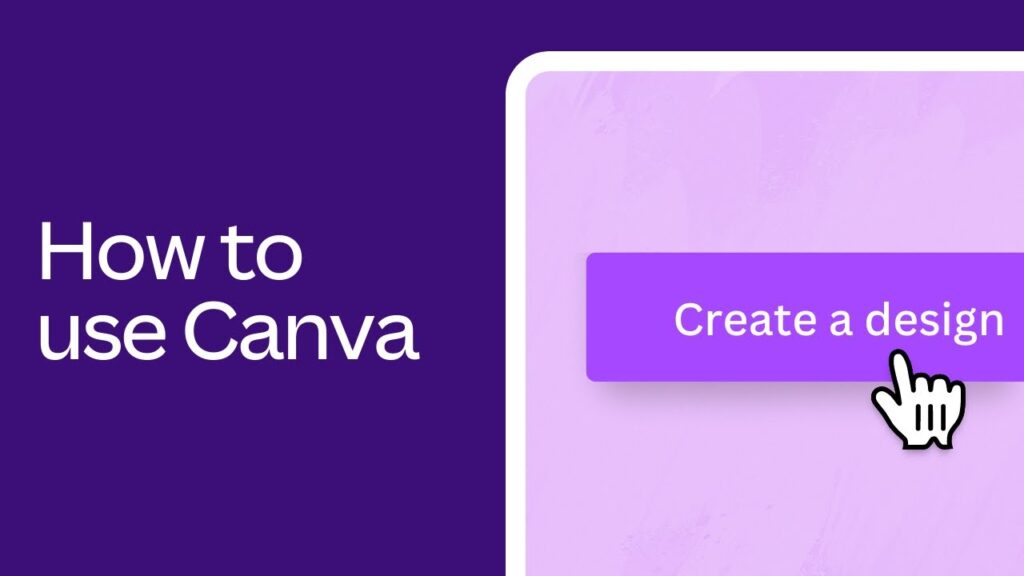[ad_1]
Unlocking the Power of Canva: A Beginner’s Guide to Transforming Your Visual Content
In the fast-paced digital world, captivating visuals are no longer just a luxury; they are a necessity. Whether you’re a freelancer, marketing agency, or a budding entrepreneur, powerful visuals can significantly boost your brand’s visibility and engagement. Canva, an intuitive graphic design platform, serves as a cornerstone for creating stunning visuals without the need for advanced design skills. In this comprehensive guide, we’ll delve into the steps and strategies to get you started with Canva, ensuring that you leverage its full potential to achieve your business objectives.
Why Canva? An Overview
Before diving into the how-to, it’s essential to understand why Canva stands out among other design tools. Canva offers:
- User-Friendly Interface: Canva’s drag-and-drop interface makes it accessible even to those without a design background.
- Extensive Template Library: From social media posts to business presentations, Canva provides a plethora of customizable templates.
- Cost-Effective Solutions: While Canva offers a premium subscription, its free version still provides ample tools and resources.
- Collaborative Features: Especially beneficial for agencies, Canva allows team collaboration in real-time.
- Versatility: Canva supports an array of visual content formats like infographics, videos, and print materials.
Getting Started with Canva: Step-by-Step Guide
1. Creating an Account
Firstly, visit the Canva website and sign up for an account. You can sign up using your email address, Google account, or Facebook account. The registration process is straightforward and will be the gateway to exploring Canva’s versatile features.
2. Navigating the Dashboard
Upon logging in, you’ll be welcomed by Canva’s dashboard. The dashboard is your central hub for all your design activities.
Explore Different Sections:
- Home: Quick access to your projects, templates, and design types.
- Templates: A library of pre-designed templates categorized by usage, such as social media, presentations, and marketing materials.
- Create a Design: An option to start a new project from scratch.
- Projects: Organize your past designs and categorize them for easy access.
3. Selecting a Template
To create a design, click on the “Create a Design” button on the top left of the screen. You’ll be prompted to choose from various template options like Instagram Post, Poster, Presentation, Business Card, and more.
Tips for Choosing a Template:
- Purpose: Define the purpose of your design—whether for social media, presentations, marketing, or personal use.
- Target Audience: Tailor your design to appeal to your specific audience demographic.
- Brand Consistency: Ensure the template reflects your brand’s colors, fonts, and style.
4. Customizing Your Design
Once you’ve chosen a template, you’re taken to the editing interface where the real magic happens. Here’s a breakdown of the design elements you can customize:
Text: Click on any text box to edit the content. You can change the font style, size, color, alignment, and spacing by using the toolbar above the editor.
Images: Canva offers a substantial library of images. You can also upload your own photos by clicking on the “Uploads” tab. Simply drag and drop an image onto your design to replace existing placeholders.
Elements: Add shapes, lines, frames, grids, icons, and other graphics by selecting the “Elements” tab. These help in structuring your design and making it visually appealing.
Backgrounds: Change the background by selecting the “Background” tab. You can choose from solid colors, gradients, patterns, and images.
Branding: Canva Pro users can utilize the “Brand Kit” feature to store and access brand-specific elements like logos, color palettes, and fonts.
5. Advanced Editing Features
Canva’s ease of use doesn’t mean it lacks depth. Here are some advanced features you can leverage:
Photo Filters and Adjustments: Enhance your images with filters or custom adjustments like brightness, contrast, and saturation.
Layer Management: Similar to other graphic design software, Canva allows you to layer elements. Right-click on an element to move it forward or backward in the stack.
Transparency: Adjust the transparency of any element, useful for creating watermarks or subtle background effects.
Alignment and Positioning: Use the alignment tools to ensure elements are perfectly positioned and symmetrical.
Animation: For Canva Pro users, the animation feature allows you to create dynamic presentations and social media posts.
6. Collaborating with Your Team
One of Canva’s standout features is its collaborative functionality, perfect for marketing agencies and teams. You can share designs with team members by clicking the “Share” button and entering their email addresses. Team members can view, edit, and comment on the design, making real-time collaboration seamless.
7. Exporting Your Design
Once you’re satisfied with your design, it’s time to export and share it with the world. Canva provides multiple export options:
Formats: Download your design in various formats including JPEG, PNG, PDF, and MP4 for videos and GIFs.
Quality: Choose between standard and high-quality resolutions based on your needs.
Printing: Canva also offers a printing service for various formats like business cards, posters, and flyers. This is particularly useful for marketing agencies needing bulk prints.
8. Using Canva for Business Growth
Now that you know how to create designs, let’s explore how Canva can contribute to your business growth:
Social Media Marketing: Consistently create engaging social media content to increase your brand visibility. Use Canva’s scheduling tool to plan and automate your posts.
Email Marketing: Design captivating email headers and newsletter layouts. Consistent branding across all platforms enhances brand recognition.
Content Marketing: Create infographics, blog graphics, and eBooks to provide valuable information while engaging your audience.
Client Proposals and Presentations: Impress clients with visually appealing proposals and presentations that stand out.
Advertisements: Design compelling online ads for platforms like Facebook and Google, ensuring they are optimized for the specific ad dimensions.
9. Learning Resources
Canva provides various learning resources to improve your design skills and stay updated with the latest trends:
Canva Design School: Offers tutorials, courses, and blogs that cover design fundamentals, advanced techniques, and creative inspiration.
Webinars and Workshops: Participate in live or recorded sessions for hands-on learning experiences.
Community Forums: Engage with other Canva users, share your work, ask for feedback, and gain insights from their experiences.
10. Upgrading to Canva Pro
While the free version of Canva is incredibly robust, Canva Pro opens up a whole new level of functionality:
Brand Kit: Maintain consistent branding across all your designs with pre-saved brand elements.
Magic Resize: Quickly resize your design to fit different social media formats with just a click.
Advanced Export Options: Access options like transparent backgrounds and high-res outputs.
Additional Templates and Elements: Get exclusive access to premium templates, photos, videos, and elements.
Content Planner: Schedule social media posts directly from Canva, making your marketing strategy more efficient.
Team Management: Enhanced collaboration tools and storage for teams working on large-scale projects.
11. Tips and Tricks
To make the most of your Canva experience, consider these tips:
Keyboard Shortcuts: Familiarize yourself with Canva’s keyboard shortcuts to speed up your design process.
Custom Templates: Create your own templates for frequently used designs to save time.
Stay Updated: Canva frequently updates its platform with new features and content. Keep an eye on their announcements.
Explore Integrations: Canva integrates with various platforms like Google Drive, Dropbox, and social media channels to streamline your workflow.
Experiment and Innovate: Don’t be afraid to experiment with different styles, elements, and techniques. Innovation often leads to more engaging and unique designs.
Conclusion
Canva is more than just a graphic design tool—it’s a multifaceted platform that democratizes design for everyone. Whether you’re a freelancer looking to elevate your personal brand, a marketing agency aiming to deliver visually stunning campaigns, or a beginner seeking to dabble in design, Canva offers the tools and resources to help you achieve your objectives.
By understanding the platform’s features, leveraging its collaborative capabilities, and continually honing your design skills, you can create compelling visuals that resonate with your audience and propel your business forward. Now, it’s time to dive into Canva and unleash your creativity.
[ad_2]